Sometimes, your Samsung TV might feel a little sluggish, or maybe you’re running into a glitch that’s just too stubborn to fix. Whether you’re troubleshooting, preparing to sell, or just want a clean slate, factory resetting your Samsung TV can work wonders.

It’s like giving your TV a fresh start, wiping away any issues, and restoring it to its original settings. But don’t worry—resetting doesn’t have to be intimidating. In this guide, we’ll walk you through the entire process, step by step, so you can get back to enjoying your favorite shows and movies without a hitch.
Also Read: Crunchyroll on Samsung TV
Why You Might Need to Factory Reset Your Samsung TV
Factory resetting your TV isn’t just for when things go wrong. It’s also helpful if you’re handing the TV over to someone else or want to clear out personal settings and apps. Over time, TVs can accumulate data and settings that slow them down or create conflicts. Resetting ensures that your TV runs like new again, free of any old clutter.
Another common reason for a reset is troubleshooting. If your TV is experiencing connectivity issues, freezing, or app crashes, a factory reset can often resolve these problems. Think of it as a reboot for your TV’s system, giving it a clean slate to work from.
How to Factory Reset Your Samsung TV
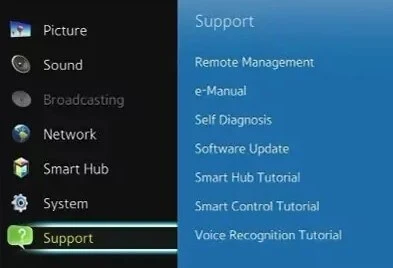
Step 1: Access the Settings Menu
Start by grabbing your Samsung TV remote and pressing the Home button. Navigate to the Settings menu, usually represented by a gear icon. This is where you’ll find all the options you need for the reset process.
Step 2: Choose the Reset Option
Within the settings, go to General or Support (depending on your TV model). From there, select Reset. You may be prompted to enter a PIN. If you haven’t set one, the default PIN is usually “0000.”
Step 3: Confirm the Reset
Once you select Reset, your TV will warn you that all settings will be erased. Confirm your choice, and the TV will restart. This process can take a few minutes. Afterward, your TV will be restored to its factory settings.
Things to Keep in Mind Before Resetting
Factory resetting erases all customizations, including your saved Wi-Fi networks, app logins, and personalized settings. Make sure to back up any important information or write down your settings if you want to restore them later.
It’s also worth checking for software updates before resetting. Sometimes, a simple update can fix glitches without the need for a reset. To check for updates, go to Settings > Support > Software Update.
Troubleshooting Common Reset Issues
Sometimes, your TV might not reset as expected. If the Reset option is grayed out, it might be due to a software restriction or parental control settings. You can often fix this by updating your TV’s firmware or contacting Samsung support for guidance.
If your TV doesn’t respond at all, you can try a hard reset. Unplug the TV from the power source, wait for about a minute, and then plug it back in. This can help resolve issues that prevent access to the settings menu.
Frequent Ask Questions
1. Will factory resetting my Samsung TV delete all my apps?
Yes, factory resetting will remove all installed apps and their data. You’ll need to reinstall them afterward.
2. What is the default PIN for Samsung TVs?
The default PIN for most Samsung TVs is “0000.” If you’ve changed it and forgotten, you may need to reset the PIN through your Samsung account.
3. Can I factory reset my Samsung TV without a remote?
Yes, you can use the physical buttons on the TV. Look for the menu button and navigate to the reset option using the volume and channel buttons.
4. Why is the reset option grayed out on my TV?
The reset option might be disabled due to software restrictions or parental controls. Updating the firmware or unlocking parental controls can help.
5. Will factory resetting fix software glitches?
In most cases, yes. A factory reset clears out corrupted data and settings that might be causing software issues.
6. Can I undo a factory reset on my Samsung TV?
No, once a factory reset is done, the settings cannot be undone. You’ll need to reconfigure your TV manually.
Just like a factory reset can breathe new life into your Samsung TV, performing a reset on your Bosch dishwasher can help resolve issues and improve its functionality. If you’re looking to troubleshoot or start fresh, learning how to reset your Bosch dishwasher is a quick and easy solution.
Conclusion
Factory resetting your Samsung TV is a straightforward process that can solve many common issues, from software glitches to sluggish performance. By following the steps above, you can restore your TV to its original state and enjoy a seamless viewing experience once again. If you encounter any difficulties, Samsung’s support team is always there to help. A fresh start is just a few clicks away!
 White Geek My WordPress Blog
White Geek My WordPress Blog



