Imagine this: you’ve just bought a shiny Sony Bravia TV, and it’s sitting in your living room, ready to deliver top-notch entertainment. But here’s the catch—you need apps to truly unlock its potential. Streaming your favorite shows or playing games requires apps, and knowing how to add them is key. Let’s break it down so you can get started without a hitch.
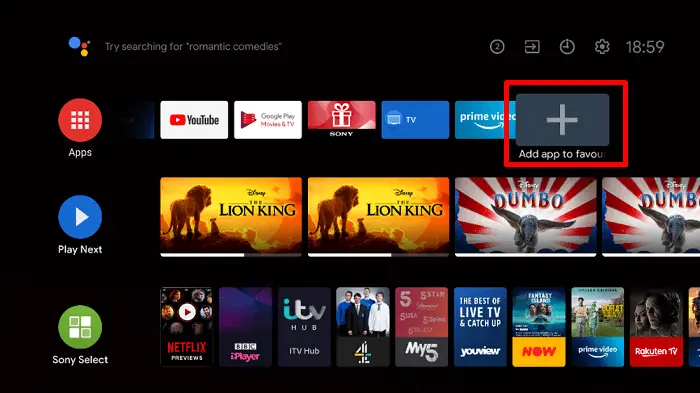
Where Do You Find the Apps?
The first step is to know where to look. On your Sony Bravia TV, apps are accessed through the Google Play Store. Yes, your TV works a bit like your phone in this sense. You’ll find the Play Store on the home screen—it’s usually a colorful triangle icon labeled “Google Play Store.”
Also Read: Where Is the Power Button on a Vizio TV
Here’s how to add apps:
- Turn on your TV and ensure it’s connected to the internet. Wi-Fi or Ethernet, either works fine.
- Navigate to the Home menu using your remote. Look for the Google Play Store.
- Open the Play Store, and you’ll see a search bar at the top.
- Use the on-screen keyboard to type the app’s name you’re looking for.
- Once you find the app, select it, then click Install. The app will download and install automatically.
It’s that simple. But what if you can’t find the app you want? Let’s tackle that next.
What to Do If the App Isn’t Available
Sometimes, the app you’re looking for might not show up. This happens because not all apps are compatible with Sony Bravia TVs. Here’s what you can do:
- Check your TV model: Older models may have limited app support. Confirm your TV’s compatibility with the app.
- Update your TV’s software: Go to Settings > About > System Software Update. Keeping your TV updated ensures you have access to the latest apps.
- Explore alternatives: If the app isn’t available, try finding a similar one. For example, if you can’t find Hulu, check for other streaming apps like Netflix or Amazon Prime Video.
- Use an external device: Devices like Chromecast, Fire Stick, or Roku can give you access to apps that your TV doesn’t support.
Adding Apps to Older Sony Bravia TVs
If you’re using an older Sony Bravia TV, the process might differ slightly. Older models often use the Opera TV Store or Sony’s proprietary app store instead of the Google Play Store. Here’s how to navigate:
- Open the Opera TV Store or Sony Select from the home menu.
- Browse through the available apps.
- Select an app and click Install.
While the selection may be limited compared to newer models, you’ll still find popular apps for streaming and utility.
Managing Installed Apps
Once you’ve added apps, you might want to organize or remove them. Here’s how:
- Rearrange apps: Go to the home screen, find the app you want to move, press and hold the OK button, then drag it to your preferred spot.
- Delete apps: Navigate to Settings > Apps, select the app you want to remove, and click Uninstall.
This keeps your TV’s interface clean and easy to navigate.
Frequently Asked Questions
1. Do I need a Google account to download apps? Yes, you’ll need a Google account to access the Play Store. If you don’t have one, you can create it for free.
2. Why is the Play Store missing on my TV? If the Play Store isn’t visible, your TV model might not support it. Check the user manual or Sony’s support site for details.
3. Can I add apps without the internet? No, an internet connection is required to download and install apps.
4. How much storage does my Sony Bravia TV have for apps? Storage varies by model, but most TVs have enough space for several apps. If you run out, uninstall unused apps to free up space.
5. Can I install third-party apps? Yes, but it’s not straightforward. You’ll need to enable developer mode and sideload apps using a USB drive. Be cautious, as third-party apps may pose security risks.
6. How do I update apps on my TV? Apps usually update automatically. To check manually, go to the Play Store, find the app, and see if an Update option is available.
7. Why are some apps slow or not working? This could be due to internet speed, outdated software, or app compatibility. Restart your TV or reinstall the app to fix issues.
8. Can I add games to my Sony Bravia TV? Yes, many games are available on the Play Store. Just search, install, and enjoy.
Wrapping It Up
Adding apps to your Sony Bravia TV is easy once you know the steps. Whether you’re setting up Netflix for a movie night or installing a weather app, the process is straightforward. Just make sure your TV is connected to the internet and updated. If you run into issues, refer back to this guide for help. Now, grab your remote and start exploring!
 White Geek My WordPress Blog
White Geek My WordPress Blog